

按照下面这个简单演练中的步骤,在您的 GitHub 个人资料上自定义您的 Readme.md,使其看起来更有吸引力。我还提供了一些很酷的元素来增加趣味!
如果您的 GitHub 个人资料看起来像这样 👇…

https://github.com/wanghao221(可以的话给个星星吧)

去 👉 https://github.com/new
近入存储库名称,该名称应与您的用户名相同。这将创建一个秘密存储库。
将存储库设为公开。
选中该框 - 添加自述文件。
然后单击创建存储库。

初始文件看起来像这样,带有一条简单的消息。
您可以通过单击 右侧的“编辑自述文件”按钮来编辑文件。

如您所见,该文件提供了一个使用 Markdown 制作的模板。
您可以根据自己的喜好对其进行编辑。
单击Commit changes。您还可以添加提交消息。

有很多开源元素可用于实现漂亮的个人资料页面。这是可供选择的资源列表!


github上查看:https://github.com/anuraghazra/github-readme-stats
🏆 在你的自述文件中添加动态生成的 GitHub Trophy

[](your GitHub link)
自定义 HEADER 生成器
自定义横幅生成器
<img align="right" alt="Coding" width="400" src="add your link here">

<h3 align="left">Connect with me:</h3><p align="left"><a href="your link" target="blank"><img align="center" src="https://cdn.jsdelivr.net/npm/simple-icons@3.0.1/icons/twitter.svg" alt="" height="30" width="40" /></a><a href="your link" target="blank"><img align="center" src="https://cdn.jsdelivr.net/npm/simple-icons@3.0.1/icons/linkedin.svg" alt="" height="30" width="40" /></a><a href="your link" target="blank"><img align="center" src="https://cdn.jsdelivr.net/npm/simple-icons@3.0.1/icons/instagram.svg" alt="" height="30" width="40" /></a><a href="your link" target="blank"><img align="center" src="https://cdn.jsdelivr.net/npm/simple-icons@3.0.1/icons/youtube.svg" alt="" height="30" width="40" /></a></p>
<h3 align="left">Languages and Tools:</h3><p align="left"> <a href="https://www.cprogramming.com/" target="_blank"> <img src="https://devicons.github.io/devicon/devicon.git/icons/c/c-original.svg" alt="c" width="40" height="40"/> </a> <a href="https://www.w3schools.com/cpp/" target="_blank"> <img src="https://devicons.github.io/devicon/devicon.git/icons/cplusplus/cplusplus-original.svg" alt="cplusplus" width="40" height="40"/> </a> <a href="https://www.w3schools.com/css/" target="_blank"> <img src="https://devicons.github.io/devicon/devicon.git/icons/css3/css3-original-wordmark.svg" alt="css3" width="40" height="40"/> </a> <a href="https://www.figma.com/" target="_blank"> <img src="https://www.vectorlogo.zone/logos/figma/figma-icon.svg" alt="figma" width="40" height="40"/> </a> <a href="https://flutter.dev" target="_blank"> <img src="https://www.vectorlogo.zone/logos/flutterio/flutterio-icon.svg" alt="flutter" width="40" height="40"/> </a> <a href="https://git-scm.com/" target="_blank"> <img src="https://www.vectorlogo.zone/logos/git-scm/git-scm-icon.svg" alt="git" width="40" height="40"/> </a> <a href="https://www.w3.org/html/" target="_blank"> <img src="https://devicons.github.io/devicon/devicon.git/icons/html5/html5-original-wordmark.svg" alt="html5" width="40" height="40"/> </a> <a href="https://www.linux.org/" target="_blank"> <img src="https://devicons.github.io/devicon/devicon.git/icons/linux/linux-original.svg" alt="linux" width="40" height="40"/> </a> <a href="https://www.photoshop.com/en" target="_blank"> <img src="https://devicons.github.io/devicon/devicon.git/icons/photoshop/photoshop-plain.svg" alt="photoshop" width="40" height="40"/> </a> <a href="https://www.python.org" target="_blank"> <img src="https://devicons.github.io/devicon/devicon.git/icons/python/python-original.svg" alt="python" width="40" height="40"/> </a> </p>
更多开发图标

[](https://git.io/streak-stats)
在这里定制👉点击我!

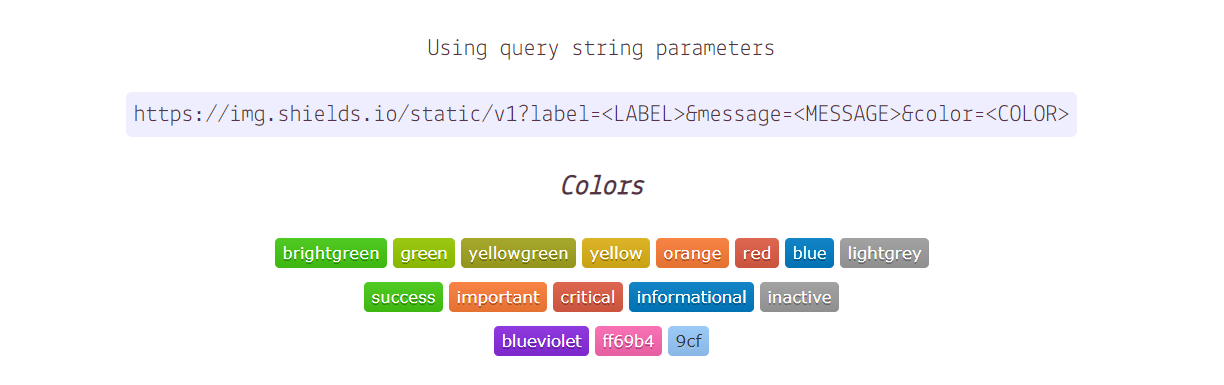
语言、工具和社交图标徽章
更多徽章

GitHub 仓库
演示



Markdown 图标


GitHub 上查看:https://github.com/PiyushSuthar/github-readme-quotes

GitHub 上查看:https://github.com/anmol098/waka-readme-stats
如果您发现以上有点复杂了,请不要担心!
由 rahuldkjain 创建的 GitHub 配置文件 README 生成器
👉( https://rahuldkjain.github.io/gh-profile-readme-generator/ )

GitHub 分析器
👉试试 GitHub 存储库
1.您可以简单地分叉某人的存储库

2.单击README 文件中的编辑图标

3.复制代码并将其粘贴到您的自述文件中。当然,您可以根据自己的选择进行修改。

https://github.com/abhisheknaiidu/awesome-github-profile-readme


https://github.com/EddieHubCommunity/awesome-github-profiles

联系客服